
Hey guys we are back with one more reason to use docker part II. I hope you must have explored our previous blog in this series of one more reason to use docker, if not I would suggest you to read that one also.

Hey guys we are back with one more reason to use docker part II. I hope you must have explored our previous blog in this series of one more reason to use docker, if not I would suggest you to read that one also.

Many a times you may have faced problem where your production infra is on different AWS account and non prod on different account and you are required to restore the RDS snapshot to non prod account for testing.
Recently I got a task to restore my prod account RDS snapshot to a different account for testing purpose. It was a very interesting and new task for me. and I was in an awe, how AWS thinks about what all challenges we may face in real life and provides a solution to it.
For those who are not aware about RDS, I can brief RDS as a relational database service by Amazon Web Services (AWS), it is a managed service so we don’t have to worry about the underlying Operating System and Database software installation, we just have to use it.
Amazon RDS creates a storage volume snapshot of your DB instance backing up the entire DB instance and not just individual database. As I told you, we have to copy and restore an RDS snapshot to a different aws account. There is a catch!, you can directly copy an aws snapshot to a different region in same aws account, but to copy to a different aws account you need to share the snapshot to aws account and then restore from there, so lets begin.
To share an automated DB snapshot, create a manual DB snapshot by copying the automated snapshot, and then share that copy.
Step 1: Find the snapshot that you want to copy, and select it by clicking the checkbox next to it’s name. You can select a “Manual” snapshot, or one of the “Automatic” snapshots that are prefixed by “rds:”.

Step 2: From the “Snapshot Actions” menu, select “Copy Snapshot”.

Step 3: On the page that appears: Select the target region. In this case, since we have to share this snapshot with another aws account we can select existing region.

Step 4: Once you click on “Copy Snapshot”, you can see the snapshot being created.

Step 5: Once the manual snapshot is created, select the created snapshot, and from the “Snapshot Actions” menu, select “Share Snapshot”.

Step 6: Define the “DB snapshot visibility” as private and add the “AWS account ID” to which we want to share the snapshot and click on save.

Till this point we have shared our db snapshot to the aws account where we need to restore the db.
Now login to the other aws account and go to RDS console and check for snapshot that was shared just recently.

Step 7: Select the snapshot and from the “Snapshot Actions” menu select “Restore Snapshot”.

Step 8: From here we just need to restore the db as we do normally. Fill out the required details like “DB Instance class”, “Multi-AZ-Deployment”, “Storage Type”, “VPC ID”, “Subnet group”, “Availability Zone”, “Database Port”, “DB parameter group”, as per the need and requirement.


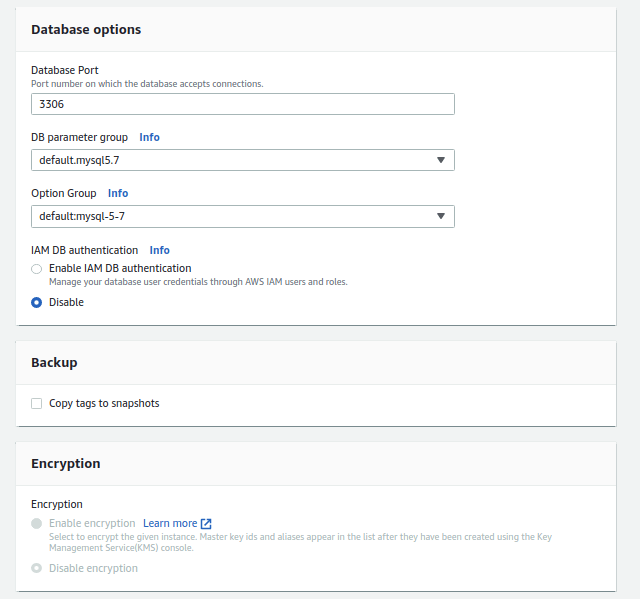
Step 9: Finally click on “Restore DB instance” and voila !!, you are done.

Step 10: You can see the db creation in process. Finally, you have restored the DB to a different AWS account !!


Conclusion:
So there you go. Everything you need to know to restore a production AWS RDS into a different AWS account. That’s cool !! Isn’t it ?, but I haven’t covered everything. There is a lot more to explore. We will walk through RDS best practices in our next blog, till then keep exploring our other tech blogs !!.
Image source: https://unsplash.com/photos/lRoX0shwjUQ